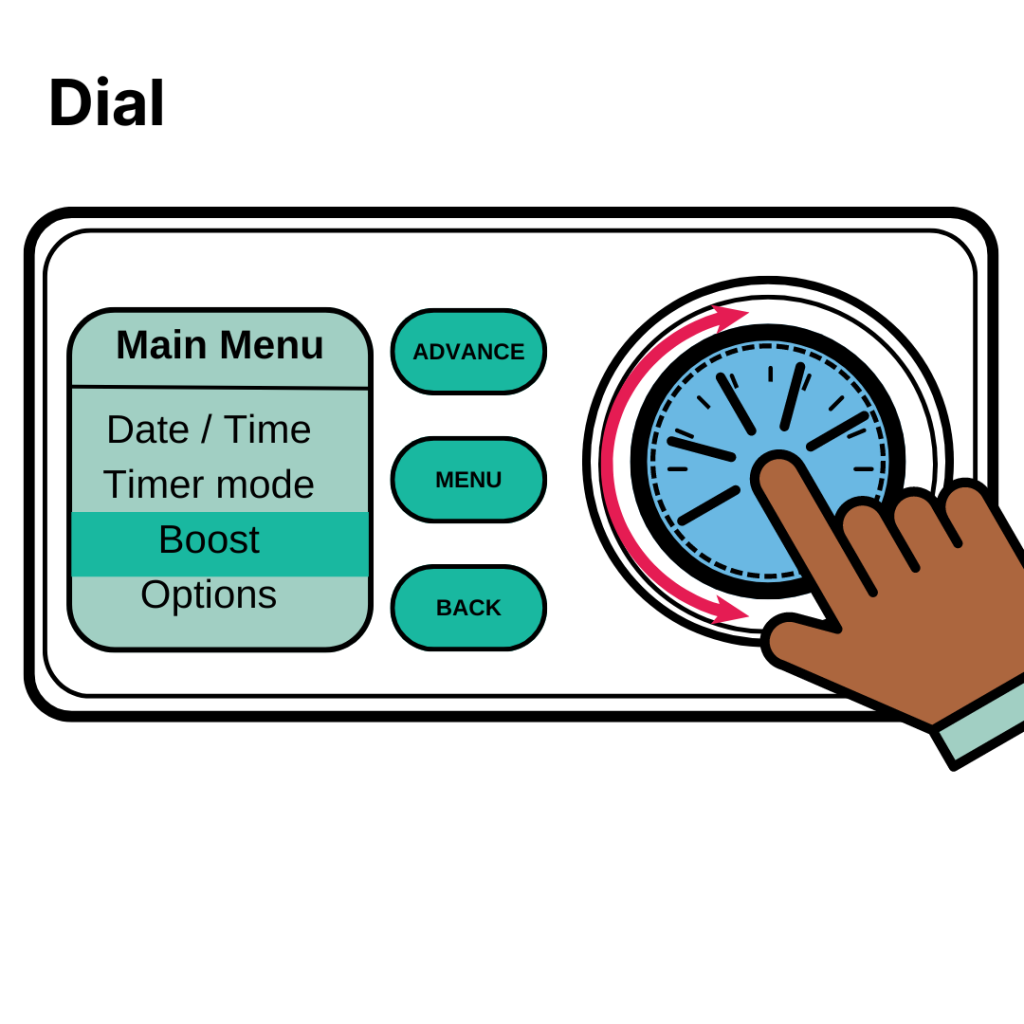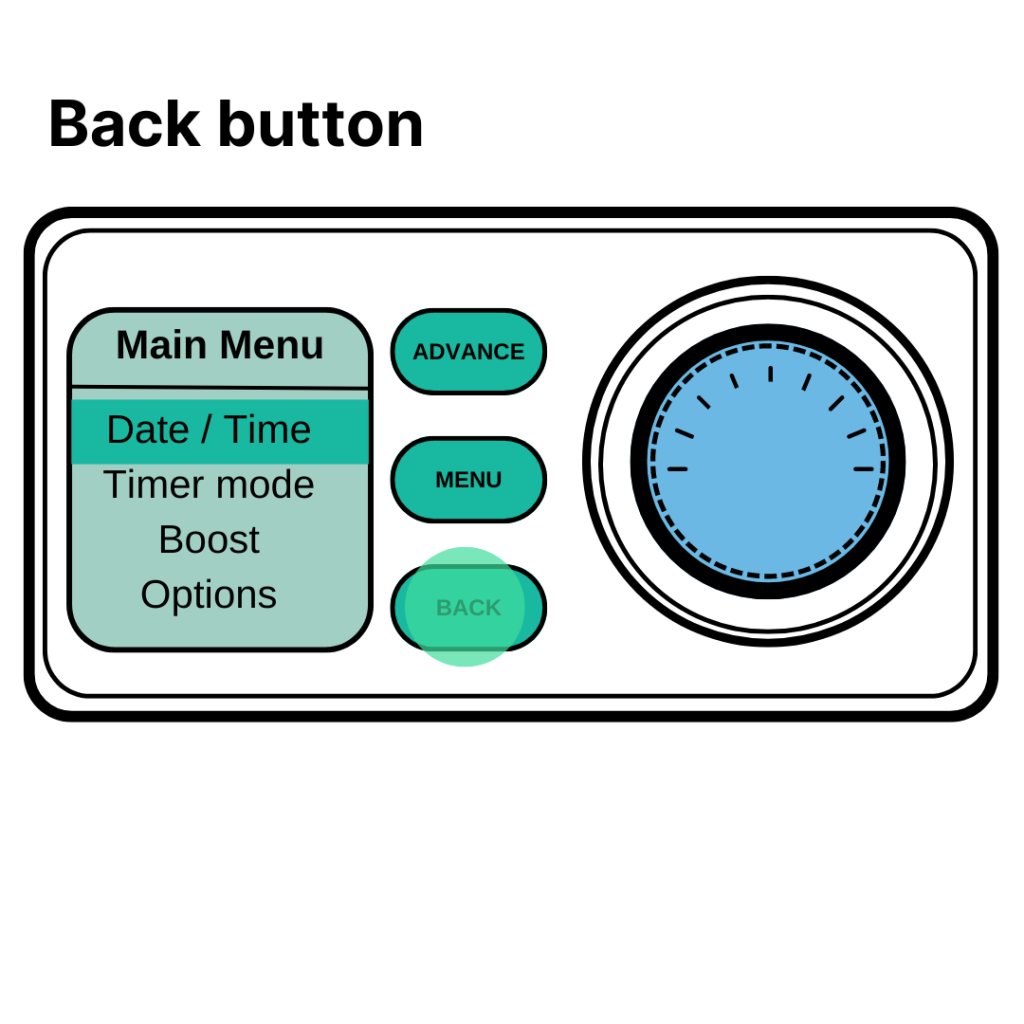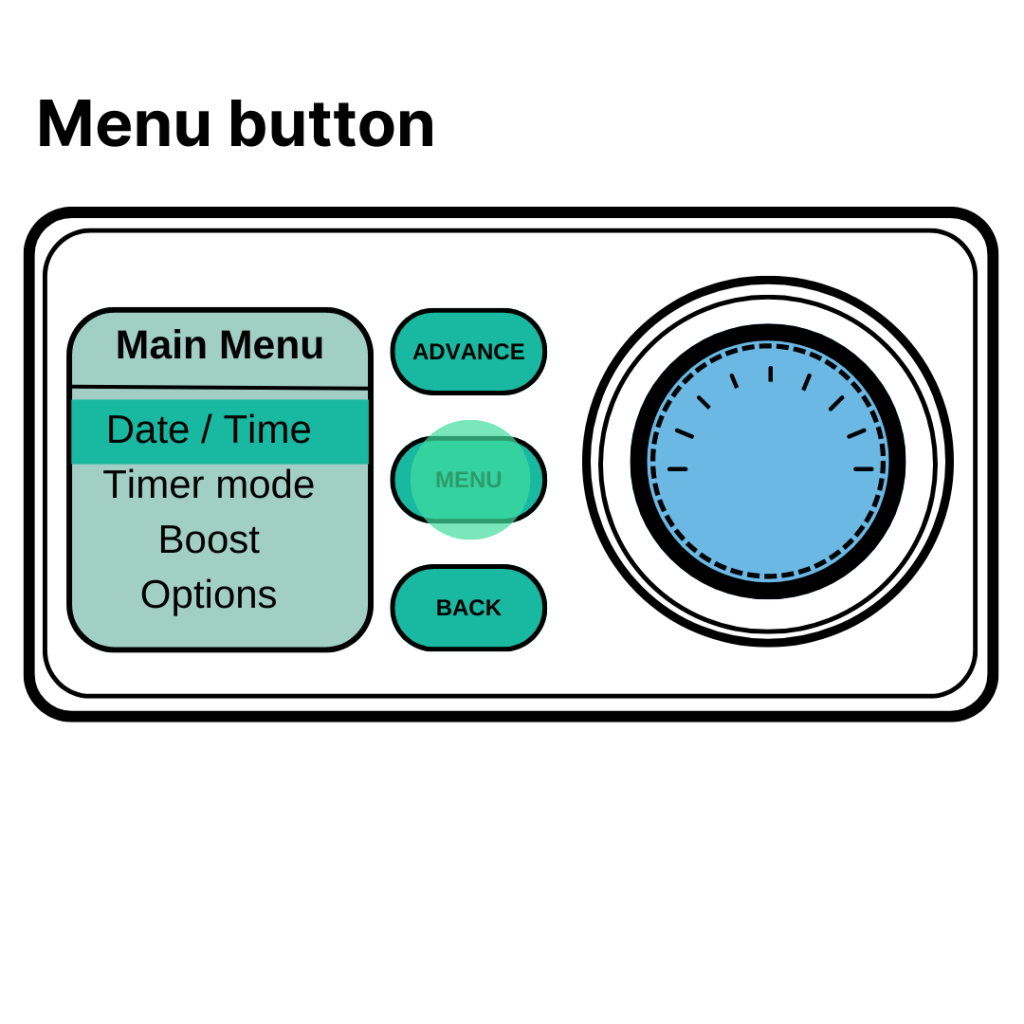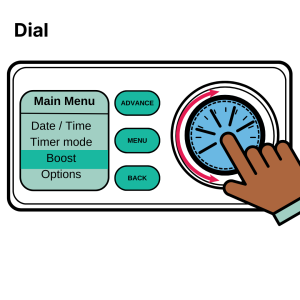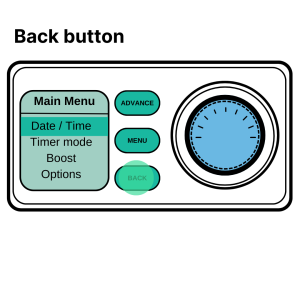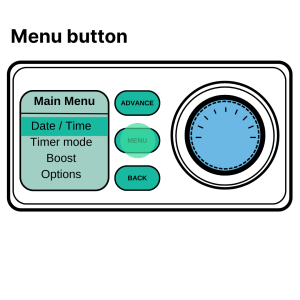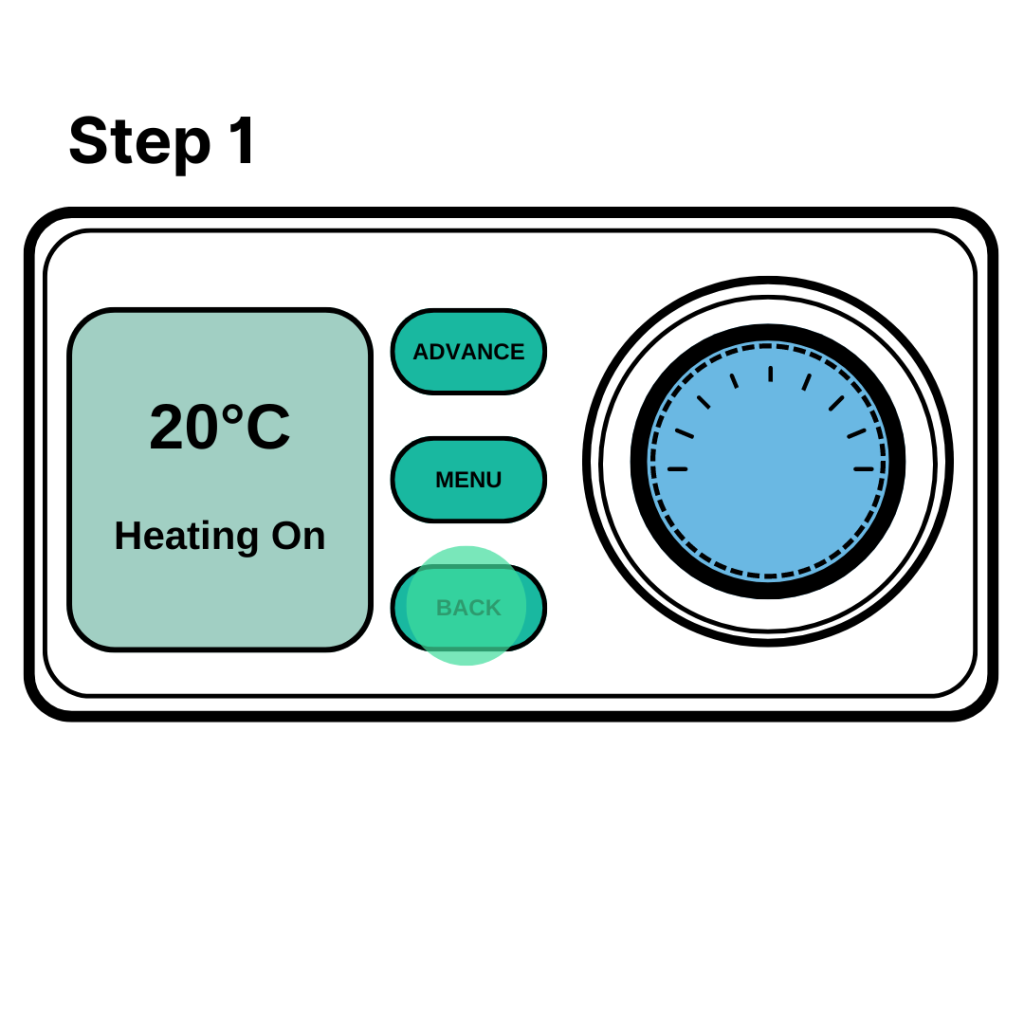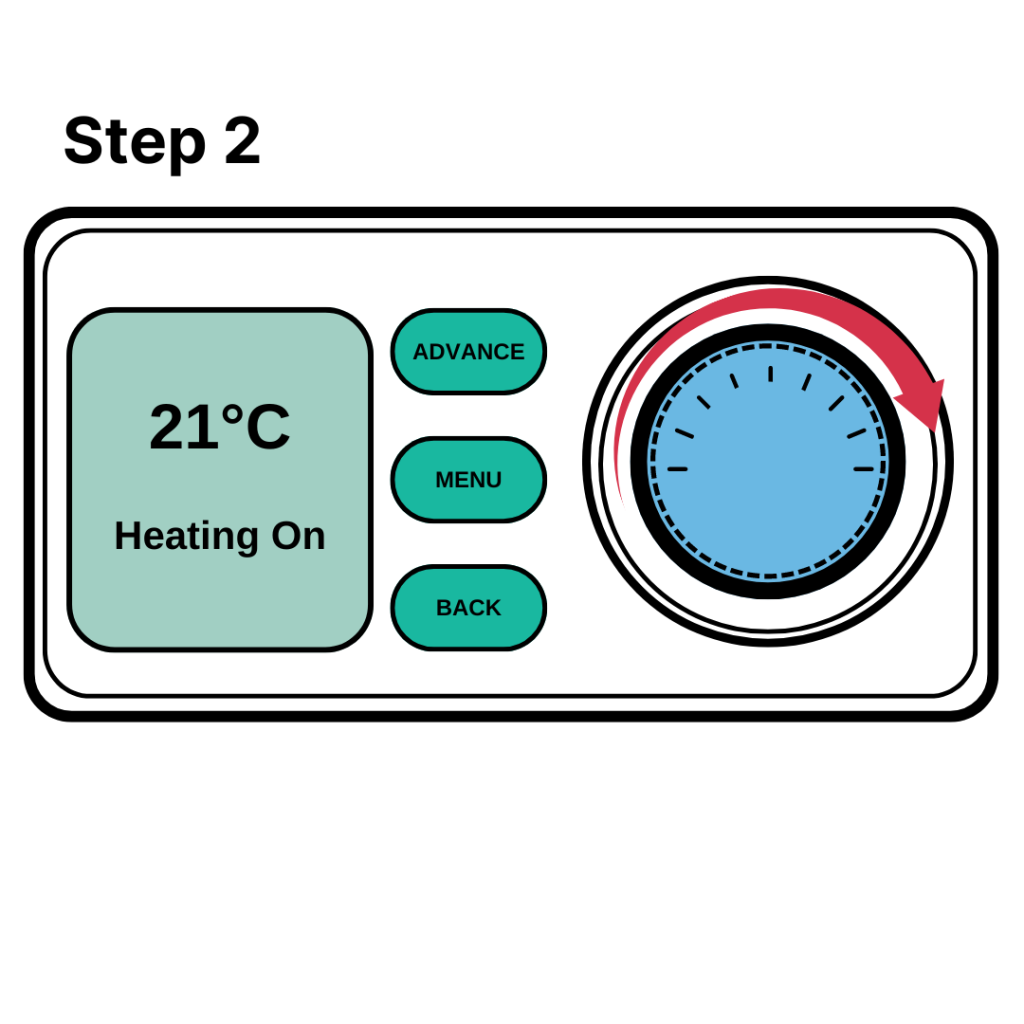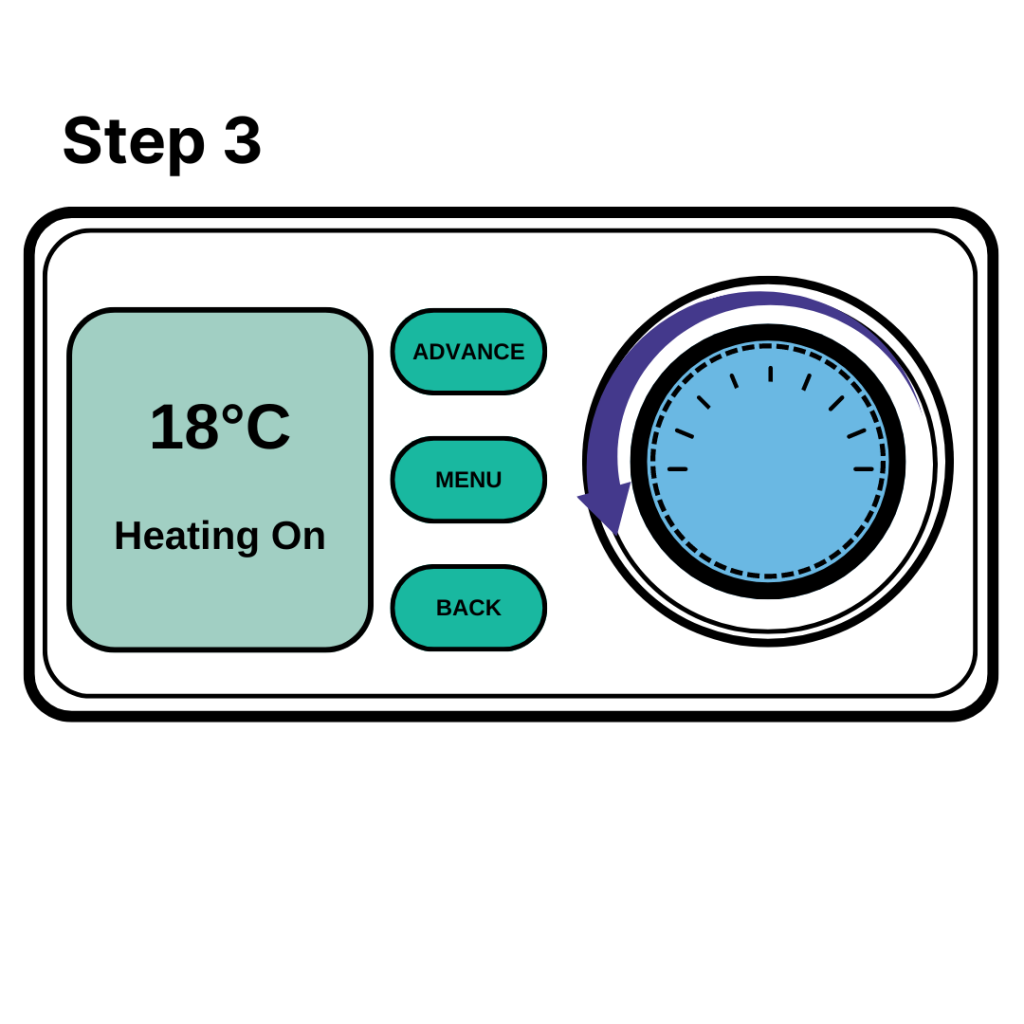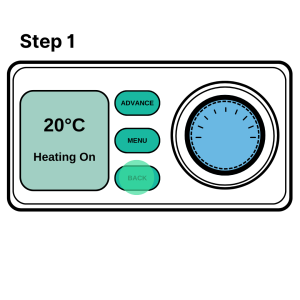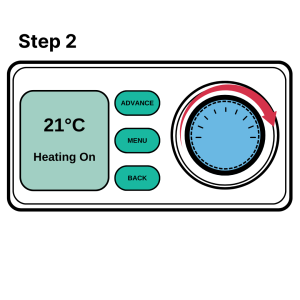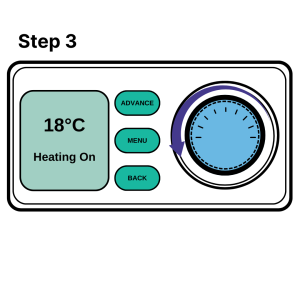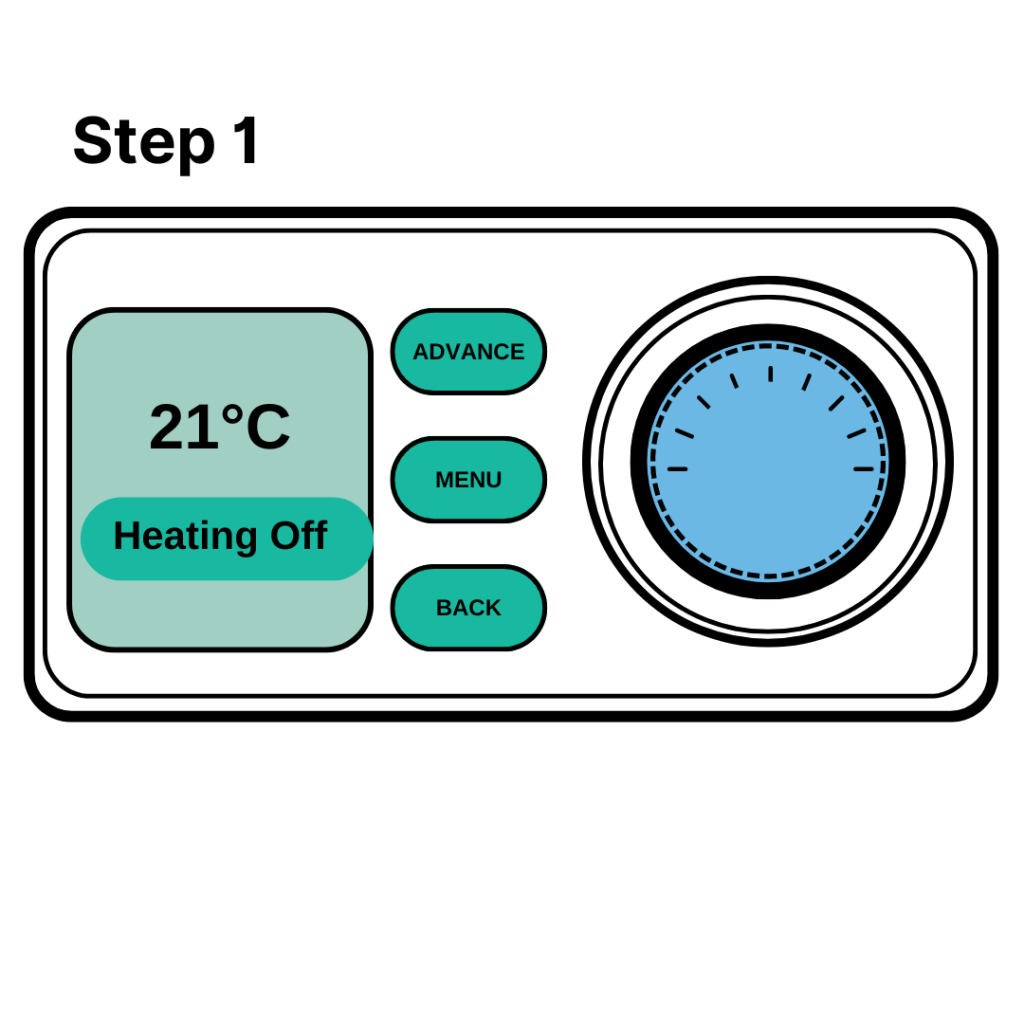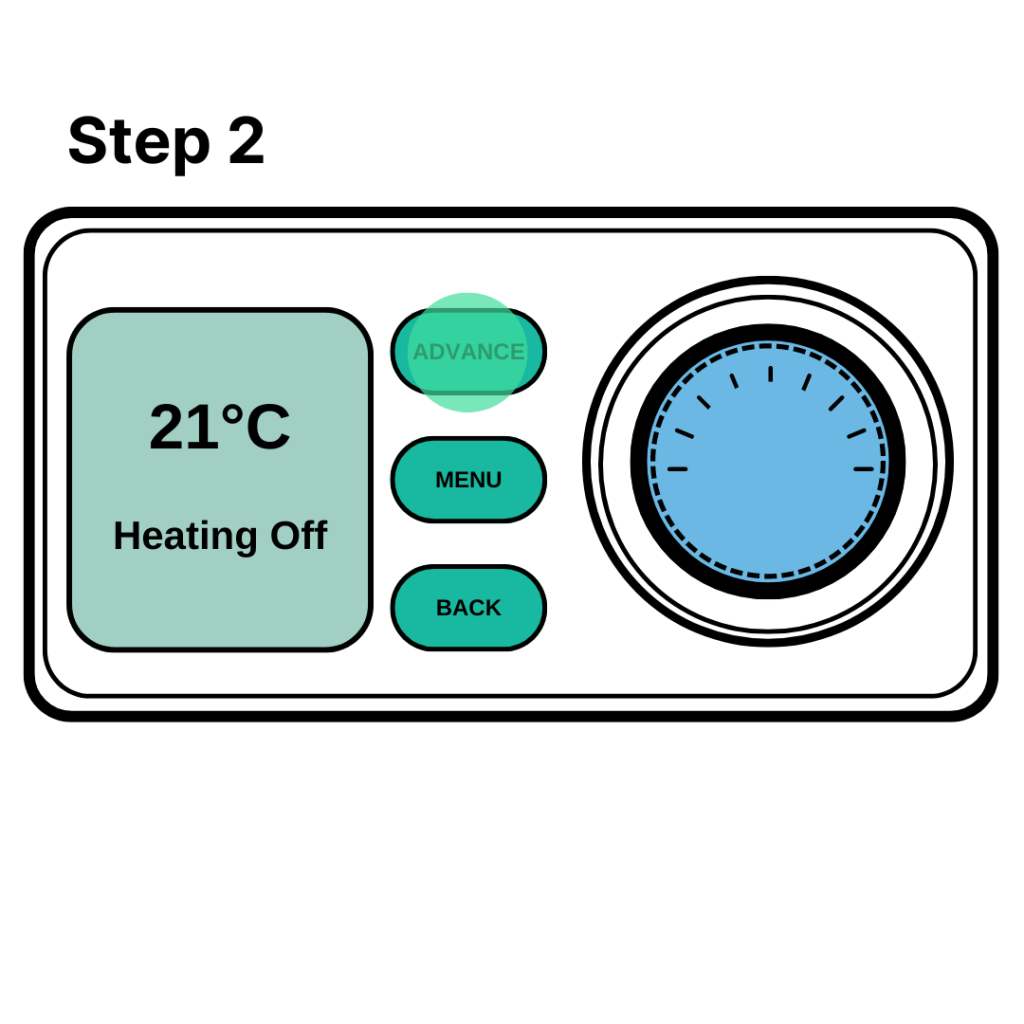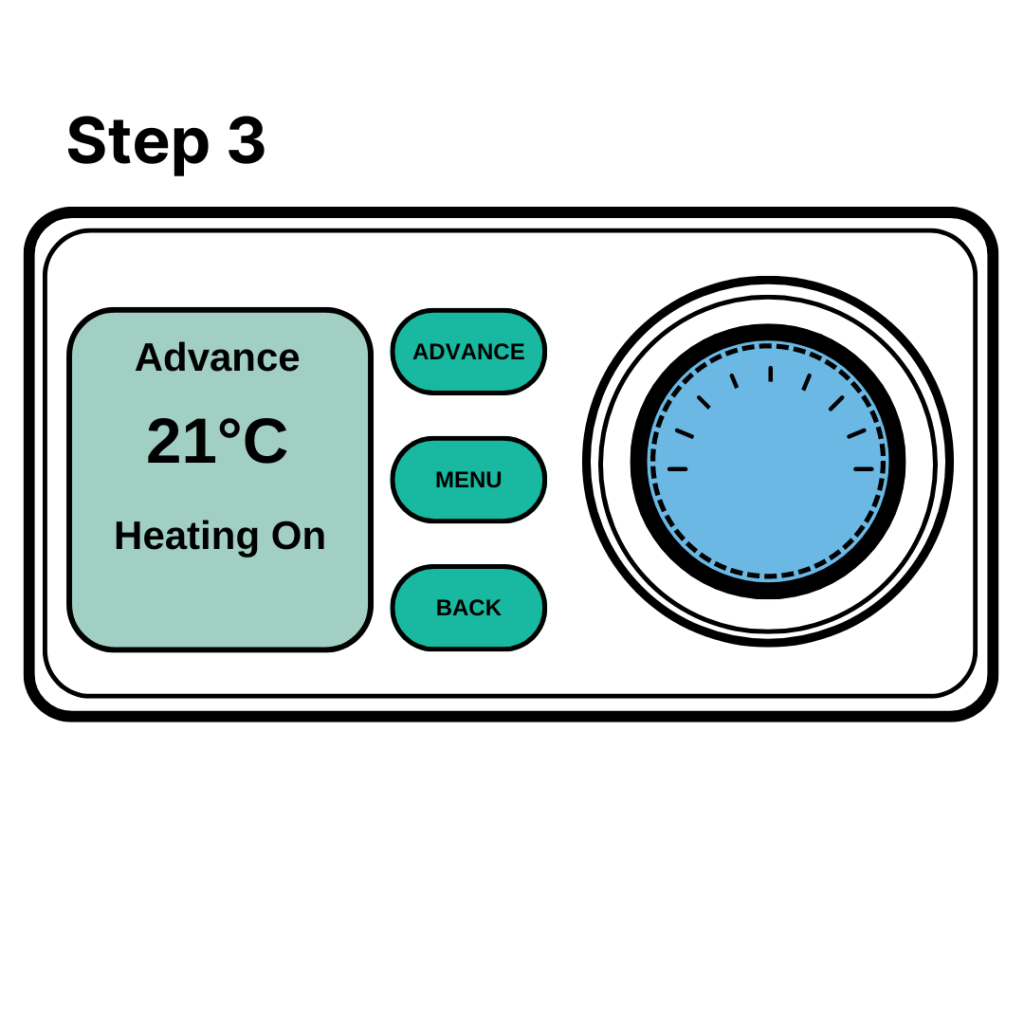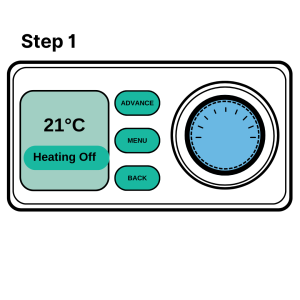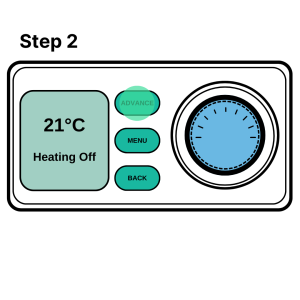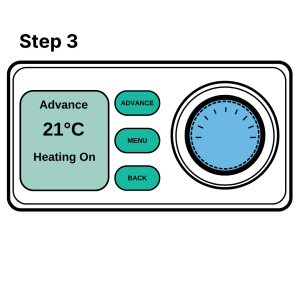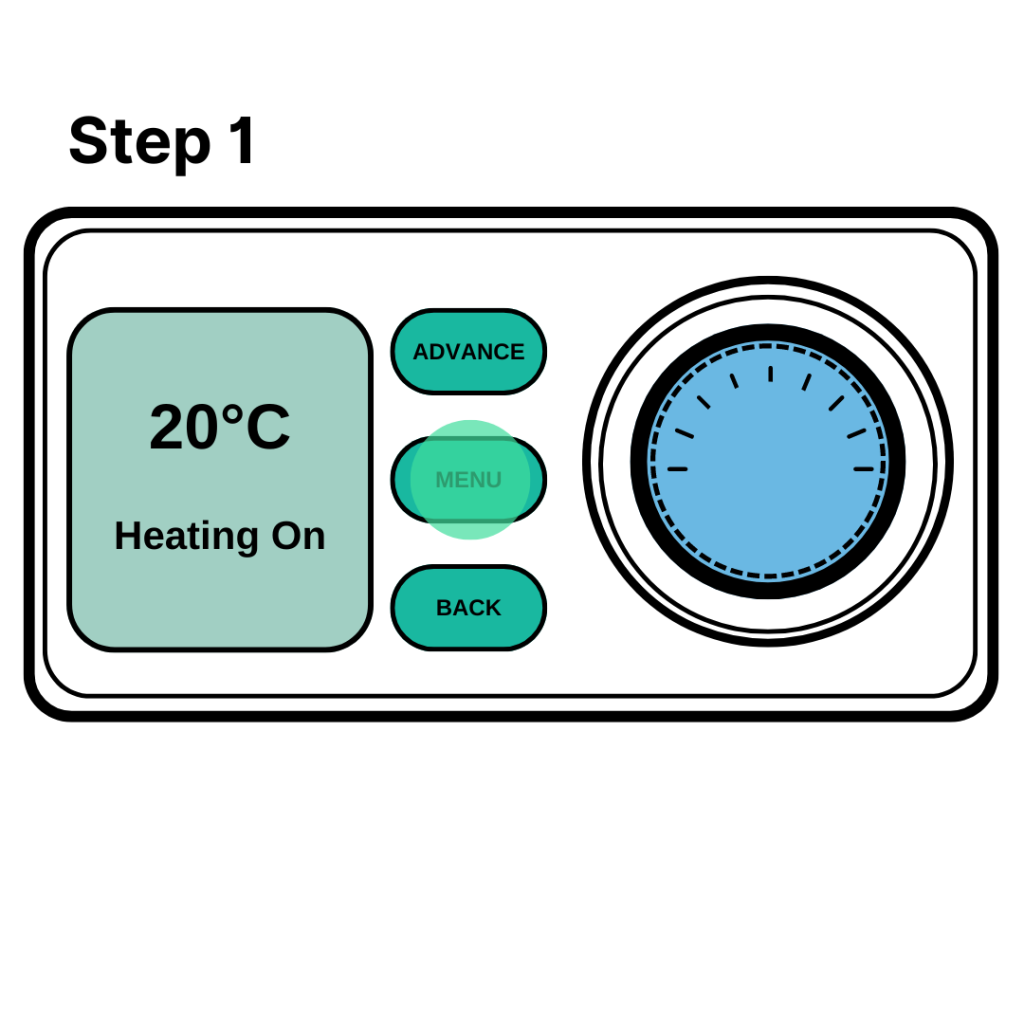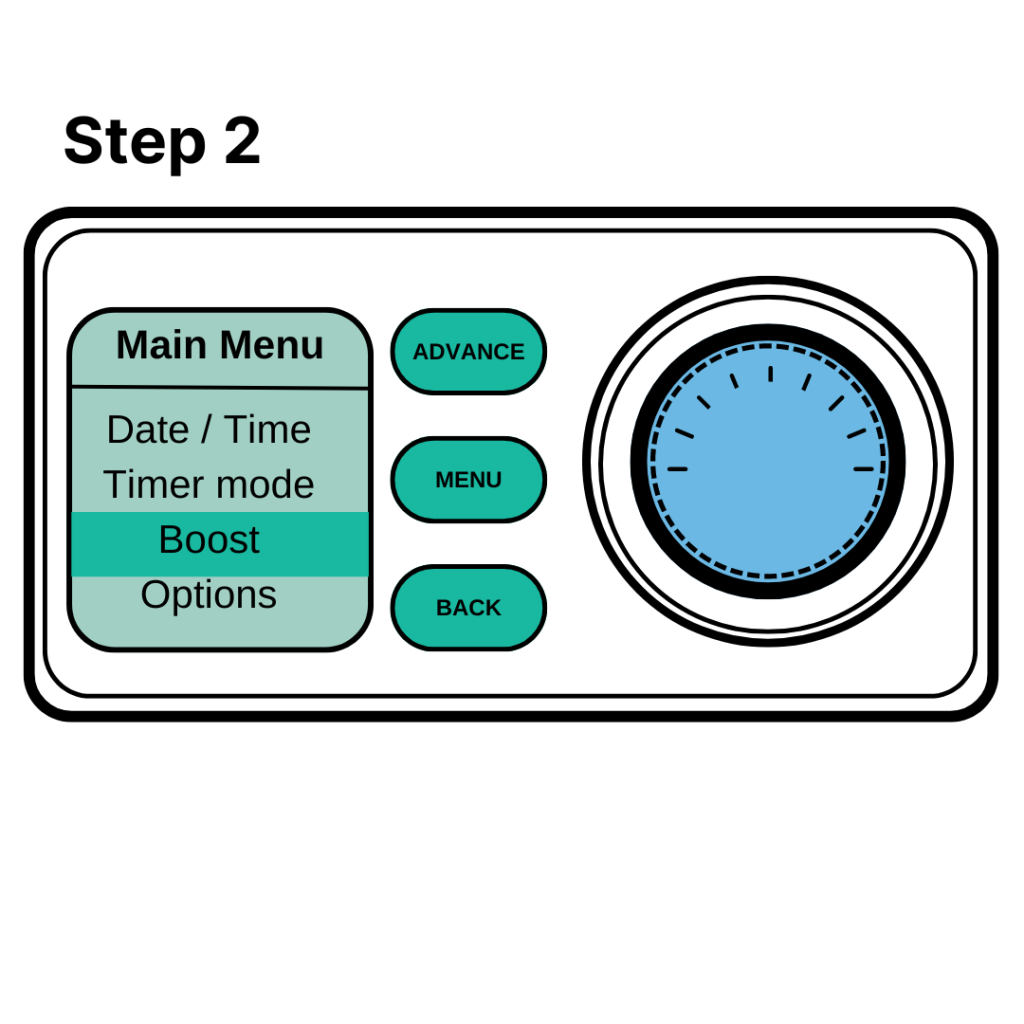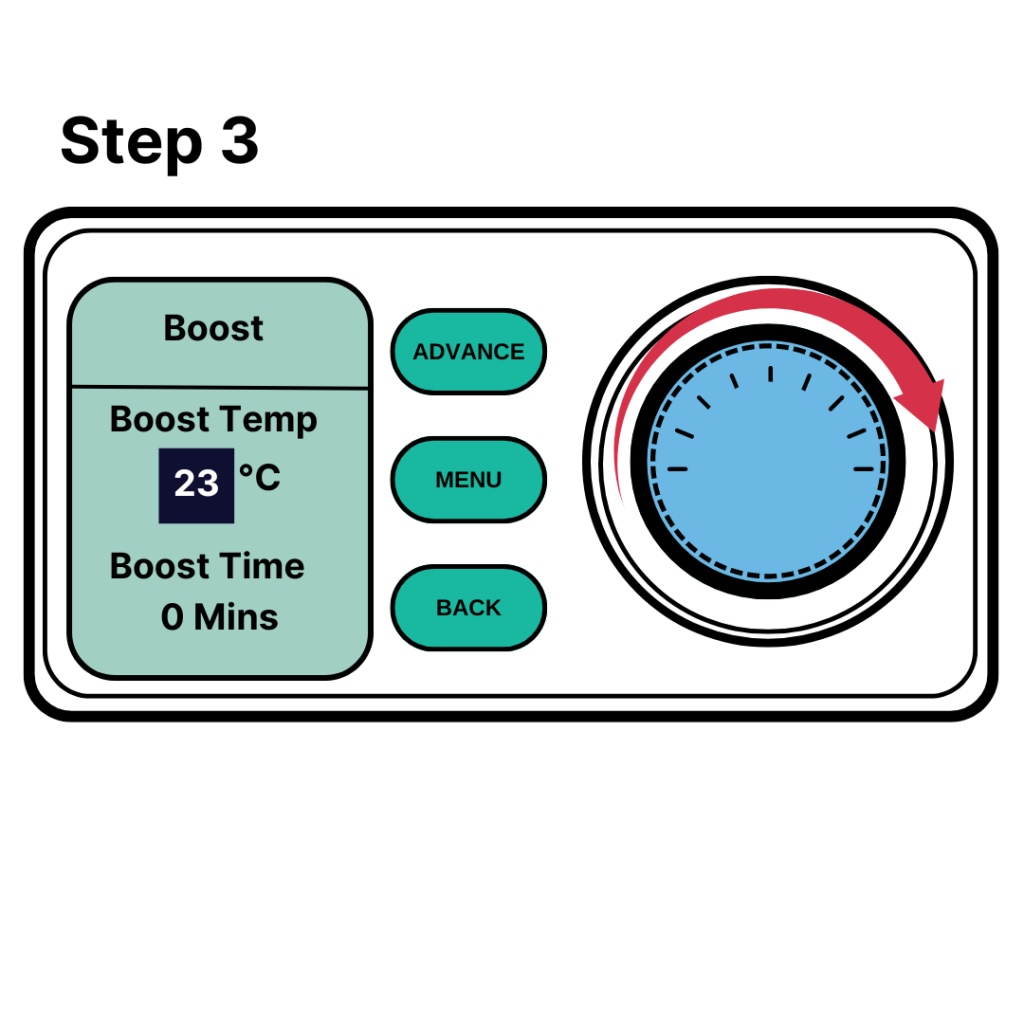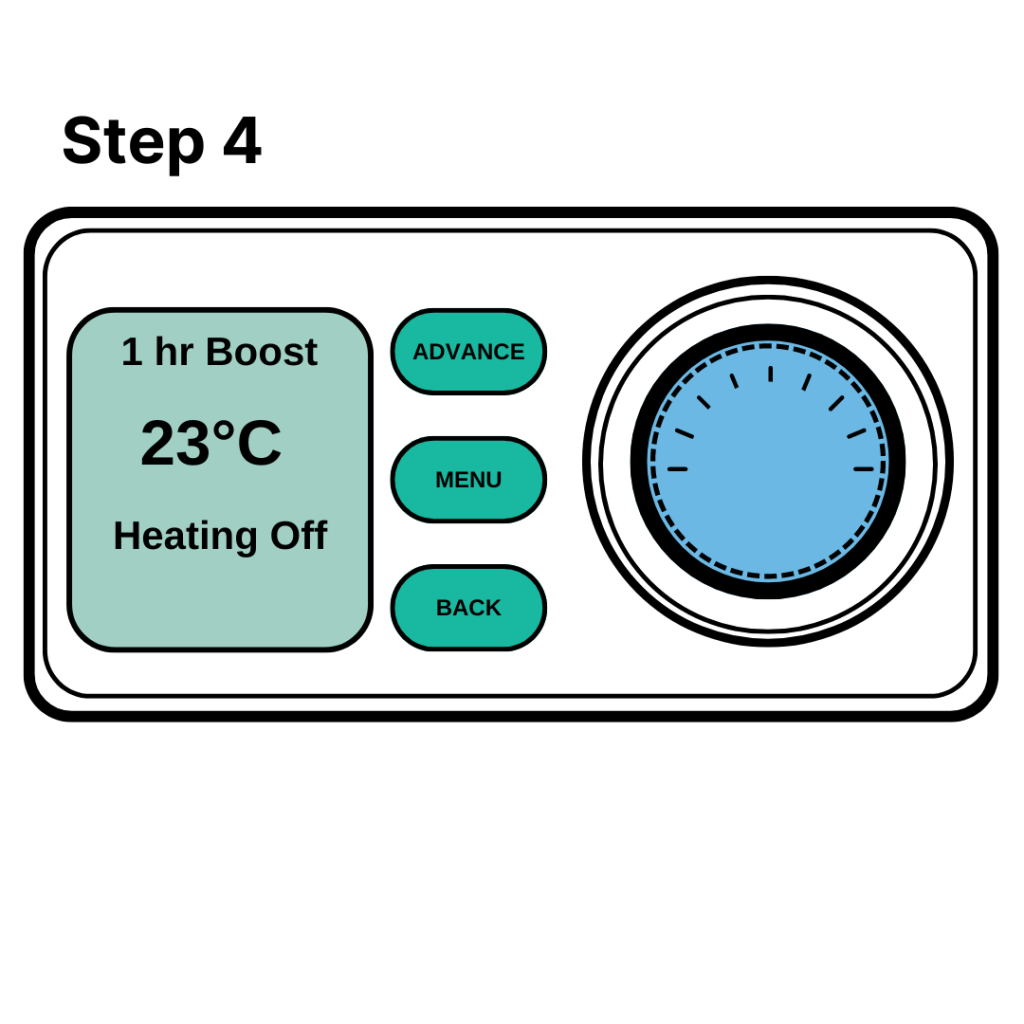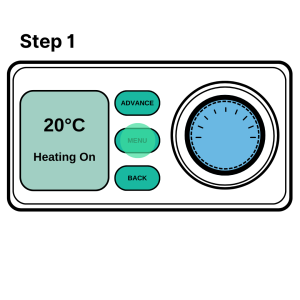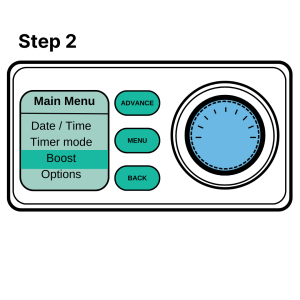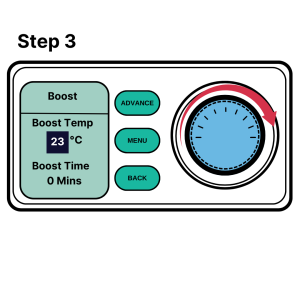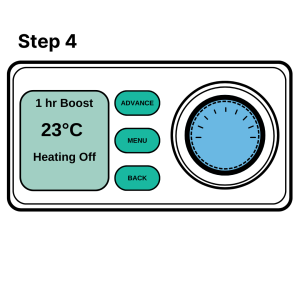MODERN STORAGE HEATERS

On this page, we’ll get to grips with how to use modern storage heaters.
Modern storage heaters give you much more control over your heating than older models. Learning how to get the most from these controls should help you stay warm whilst lowering your energy bills.
How storage heaters work
Modern storage heaters use mains electricity. They use this electricity to charge up with heat overnight, then they release this heat over the following day.
Older models of storage heater often only had an input and an output dial. This meant there was quite a lot of guesswork when trying to control your heating. Newer models give you much more control over when you want your heating on, and how warm you want to be. We’ll take a look at using these controls below.
Best tariffs for storage heaters
Storage heaters usually run on a different electricity tariff to other heating systems. With these tariffs, electricity is cheaper during the night, and more expensive during the day. The storage heater charges up with heat during the night, when the cost of electricity is cheaper.
An example of this type of tariff is Economy 7. On this tariff, electricity is cheaper (more economical) for seven hours during the night. The exact hours vary from supplier to supplier.
You can check whether you’re on a tariff which offers cheaper night time electricity rates by:
- Looking at your energy bill or online account
- Asking your energy supplier what tariff you are on
How to control storage heaters
On the top of the storage heater you should find a control panel with a display screen. Below, we’ll explain:
- what the different buttons do
- what the different menu options mean
- how to adjust your heating settings
The images above illustrate each step. You can click to enlarge them.
- Dial – You can use the dial to move through the menu screen. Turning the dial to the right will move the highlight bar down the menu screen. Turning it to the left will move bar up the menu screen. Press the centre of the dial to select the option you want.
- Back button – Pressing the back button returns you to the previous menu screen
- Menu button – Pressing the menu button opens the main menu
- We’ll go through what the Advance button does below
The images above illustrate each step. You can click to enlarge them.
You’ll see a temperature displayed on the storage heater’s screen. This is how warm the storage heater will keep the room during “Heating on” or “Comfort on” periods.
To change the temperature:
- Make sure you’re on the Home screen. You may need to press the Back button to get there.
- Turn the dial (shown here in blue) to the right to raise the temperature.
- Turn the dial to the left to lower the temperature.
Most people find a temperature of 18-21°C comfortable. It’s worth experimenting to find what best works for you. If you turn the temperature down and are still comfortable, this will help save money on your electricity bills.
Heating timer modes
Most modern storage heaters come with four pre-set timer modes.
These control when your heater switches to Heating On mode. Depending on the the model of storage heater, Heating On may be called “Comfort On”, or something similar.
During a Heating On period, your storage heater will try to keep the room at the temperature you’ve set.
Click the heating timer modes in the image below to find out more about them.
The Advance function explained
If you need to make a quick, temporary change to your heating, then you can use the Advance button.
If the heating is off and you want to turn it on, then press the Advance button.
You can also press the Advance button if the heating is on and you want to turn it off.
At the next heating period, your heater will go back to its pre-set mode.
Heat used during an Advance period is drawn from the energy your heater stored the previous night. Try to use the Advance function sparingly so you still have enough heat for the rest of the day.
The Boost function explained
If it’s very cold and you need extra heat, you can use the Boost button.
You can set how long you need extra heat for, from one to four hours.
The Boost function uses a separate heating element in the storage heater instead of the usual heating bricks.
It’s important to know that the Boost function uses on-peak electricity, which can be expensive. For this reason, try to use Boost sparingly, or not at all.
The images above illustrate each step. You can click to enlarge them.
- Press the Menu button.
- Turn the dial (shown here in blue) to scroll down to “Boost”. Press the dial to open the Boost Menu.
- Turn the dial to the Boost to temperature you want, then click the dial. Turn the dial to the number of minutes you want the Boost to last for, then click the dial.
- The main display screen will now show that Boost is on, and how long it will last for. If you use Boost during a “heating off” period, the display will still show “heating off”. Don’t worry, this is normal. You’ll still get heat from the Boost.
Useful pages
Is this page useful?